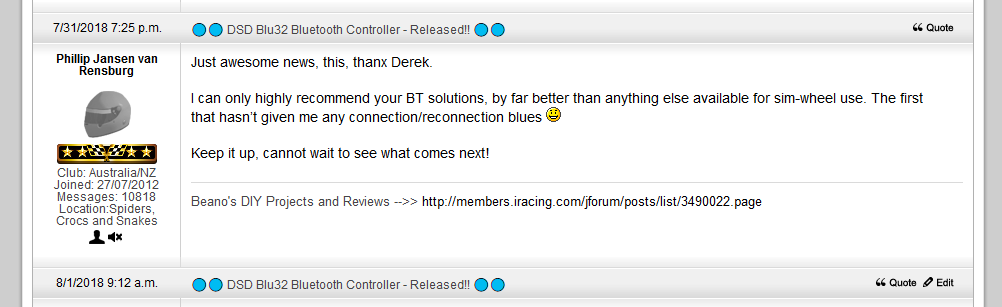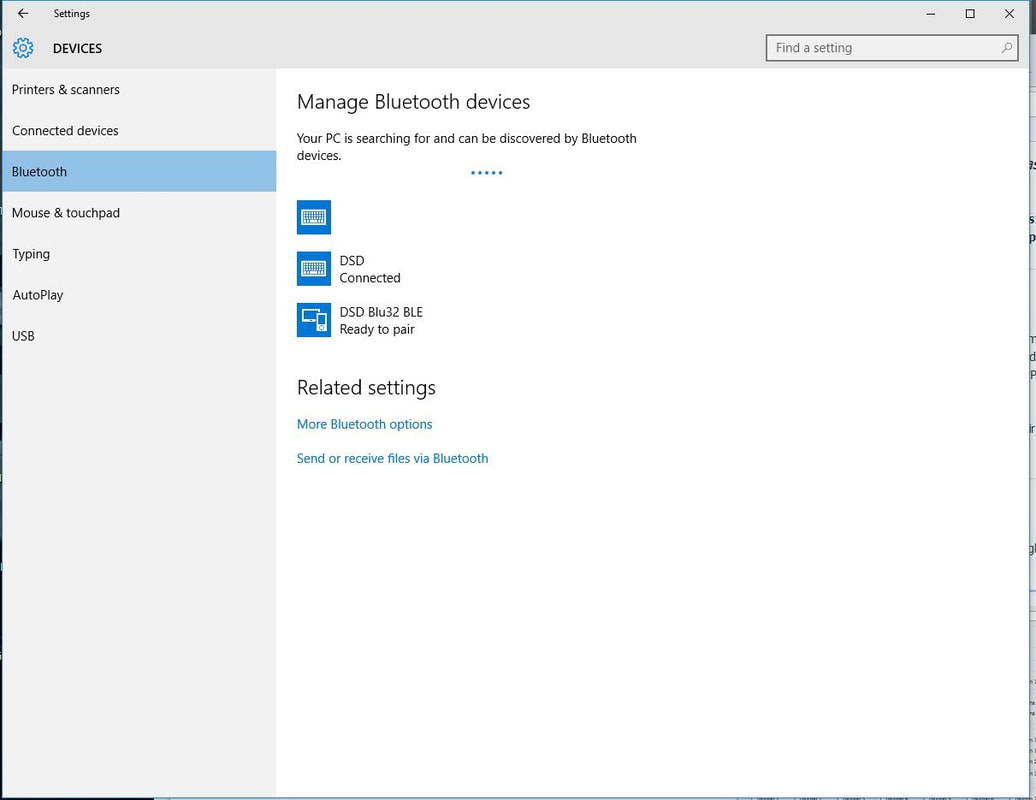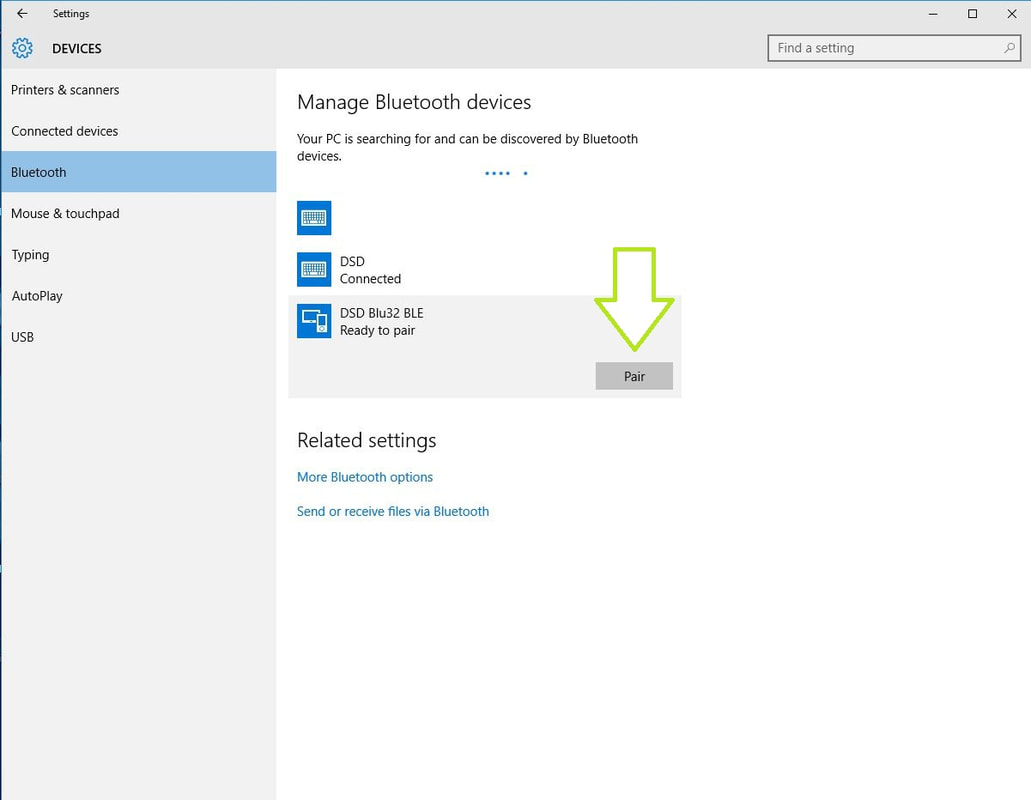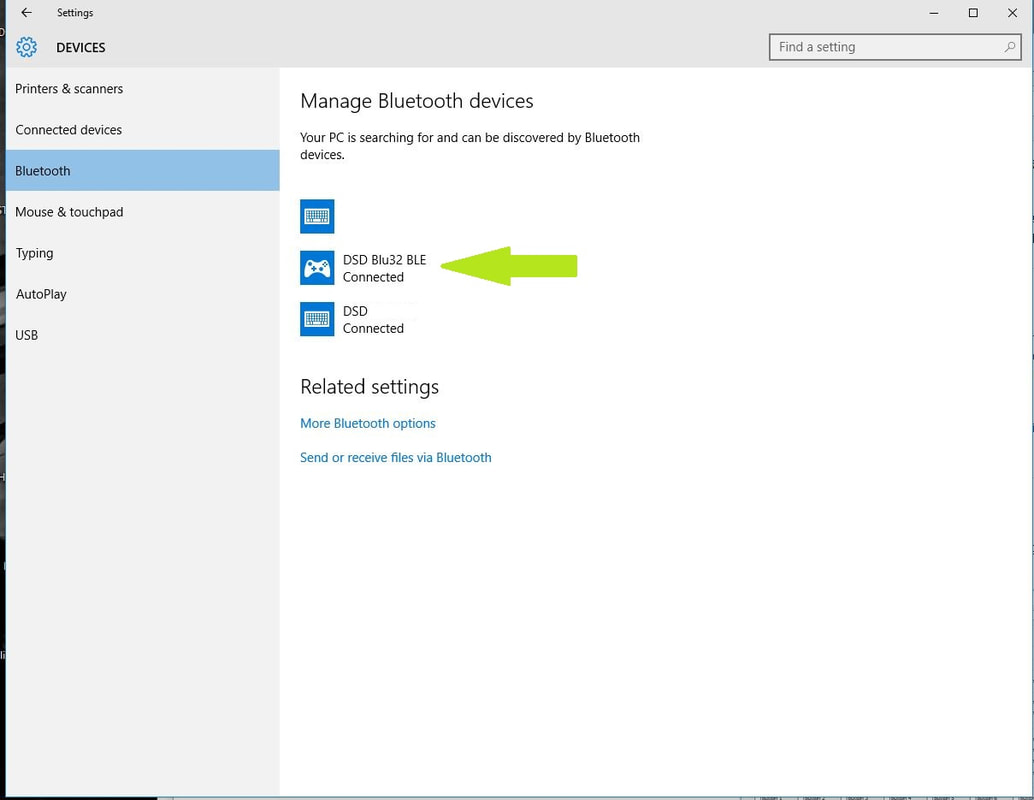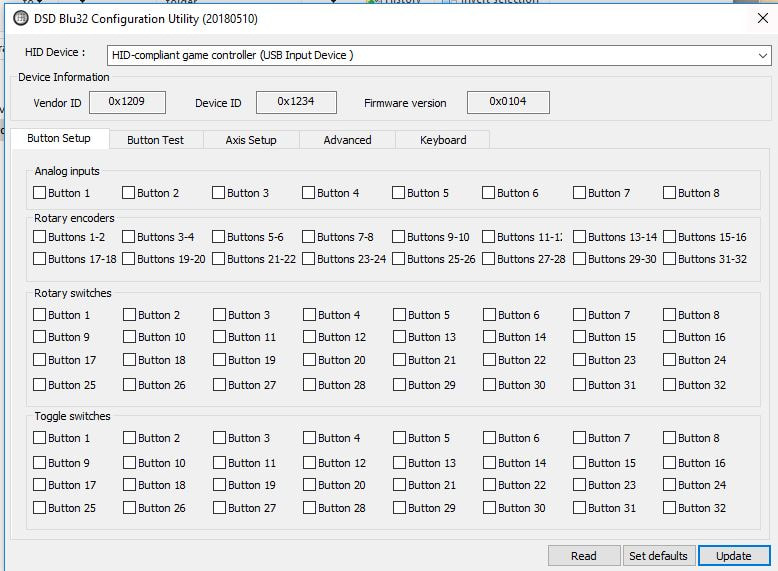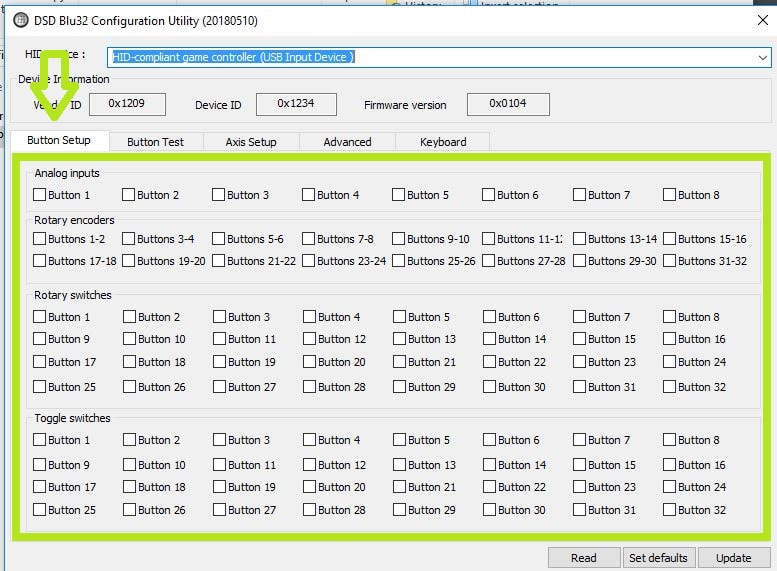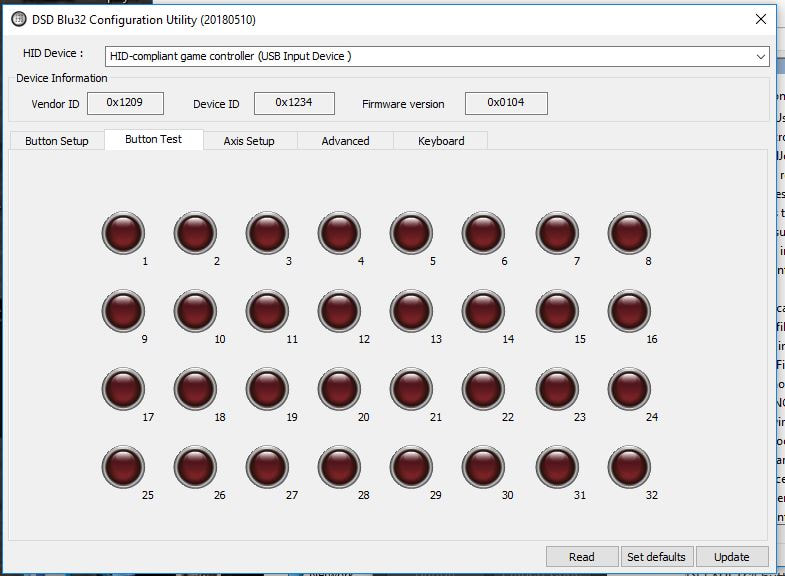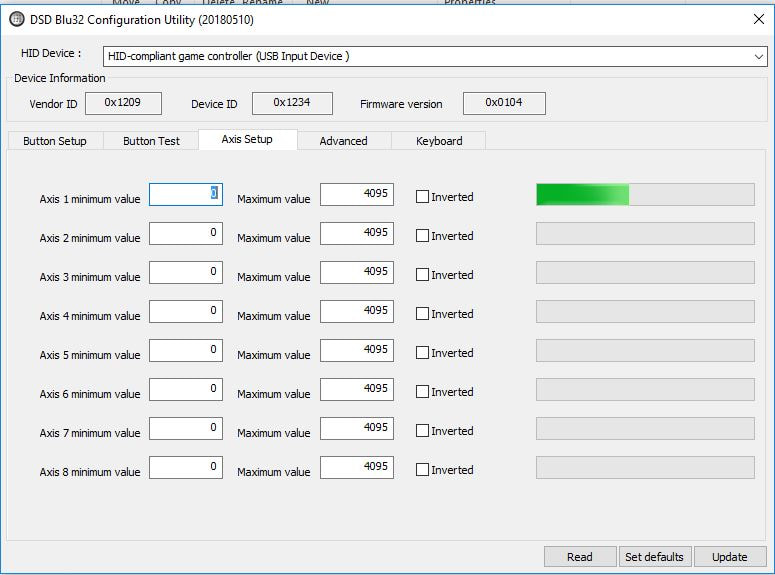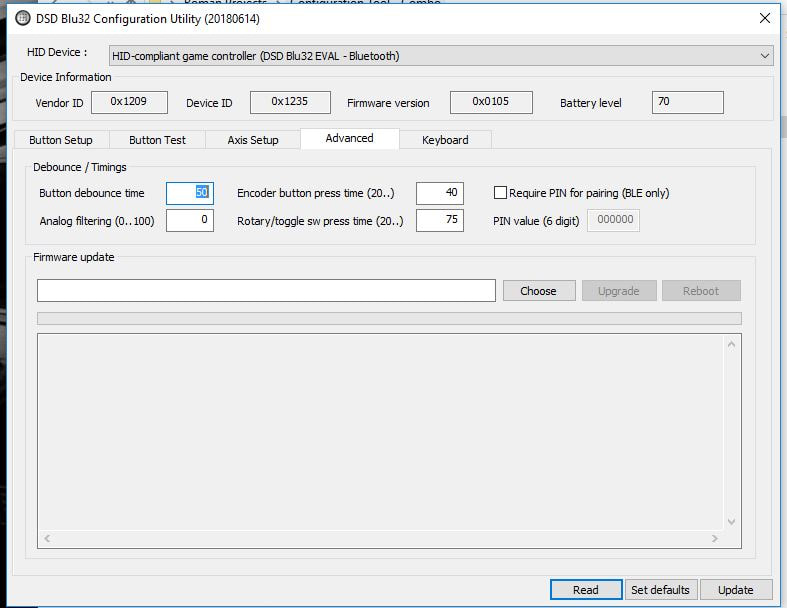DSD Blu32 BLE Controller - 32 Button Controller with Bluetooth Connectivity
|
We present to the gaming world the DSD Blu32 BLE Controller! This remarkable device allows you to be FREE OF THE USB cable and connects to your PC via a Bluetooth 4.0 connection. Not only are you free of the USB cable, you are also free to connect rotary encoders, rotary switches, on/off toggle switches, push buttons and up to eight potentiomters to the device as you like. This is a revolutionary device sure to set gaming on the next level.
To be specific, the DSD Blu32 BLE Controller offers the following:
|
Pre-release prototype shown above - release version will have only slight changes.
The DSD Blu32 BLE Controller requires a Windows10 PC and a Bluetooth 4.0 Connection to operate properly
|
New Orders Ship within 21 Days of Receipt - FREE Shipping Worldwide!
All orders for the DSD Blu32 will receive a free 3.7v-750mAh Lipo battery! |
|
We can thank Philip JvR for the OSW, and here is what he says about the Blu32:
BE ADVISED: If you are looking to integrate this device into an existing or new project or wheel build, it is your responsibility to determine how to accomplish that goal. We do not and cannot advise you on retrofitting, use integration or operational instances due to the unlimited variations of gaming environments across the globe.
We trust each enthusiast using the Blu32 will use his or her own best judgement, ability, skills, needs, wants and goals to successfully integrate the device into their gaming space. We know you will love it once you have it in service!
We trust each enthusiast using the Blu32 will use his or her own best judgement, ability, skills, needs, wants and goals to successfully integrate the device into their gaming space. We know you will love it once you have it in service!
Connecting and Pairing to Host PC
The DSD Blu32 BLE Controller will function with a Bluetooth connection only on Windows 10 PCs and a Bluetooth 4.0 receiver. You may use the device via USB cable on previous versions of Windows if you choose. Ensure that you have a functional Bluetooth 4.0 device installed on your PC and then pair the DSD Blu32 as you would with any other Bluetooth device. You will find it identified as "DSD Blu32 BLE" when your PC searches for ready-to-pair Bluetooth devices. Pair it up and then take off. See the following images below for the pairing sequence.
NOTE: For best performance, connect a fully charged 3.7v Lipo Battery to the device (DO NOT use more than 3.7v Batteries!). You do not need to connect it via USB to pair the device with the host PC. A battery connection is all that is necessary. The device may be paired with a USB cable only as well if you wish.
NOTE: For best performance, connect a fully charged 3.7v Lipo Battery to the device (DO NOT use more than 3.7v Batteries!). You do not need to connect it via USB to pair the device with the host PC. A battery connection is all that is necessary. The device may be paired with a USB cable only as well if you wish.
Configuring the DSD Blu32 BLE Controller
You will need to use the Configuration Tool to configure your device when you connect rotary encoders, rotary switches, on/off toggle switches and potentiometers. The Configuration Tool is simple and intuitive to use. You will download the tool HERE (updated 06 January 2022)
|
Step 1 - Initial Overview:
Once you have downloaded the Configuration Tool, connect your DSD Blu32 BLE Controller via USB or Blutooth and open the tool. You will find the name listed in the drop down menu as "HID Compliant Game Controller". This is the Blu32. The interface of the Configuration Tool is simple and easy to use. You will navigate the tool with the tabs named Button Setup, Button Test, Axis Setup, Advanced and "Keyboard". The configuration and testing features of the tool are found under these tabs. |
|
Step 2 - Configuring Components:
You will access the selections under the "Button Setup" tab when connect encoders, potentiometers, etc. to the device. For example, if you connect a potentiometer to Button 1 and an encoder to Buttons 3-4, you will put check marks in the corresponding boxes. You will follow this same process when you connect other components such as rotary switches and on/off toggle switches. Once you have done that, press the "UPDATE" button to save your configuration. NOTE: For best results press the "READ" button when you first connect your device. Once you have done that, press the "SET DEFAULTS" button and then "UPDATE" button to place the device into its default, fully clean state. This ensures an easy initial configuration. Also note that should you reconfigure the device at a later time, you must press the "READ" button so the current configuration is presented to you. You may make any changes after that. |
|
Step 4 - Configuring Analogue Inputs
If you wish to connect potentiomers to the device, you can test their behaviour, scale and adjust the usable range as well as invert their axis inputs as needed. If you wish to scale and adjust the rages, you will do that by changing the values in the minimum and maximum value fields. Please a chack in the box if you wish to invert the direction. Once you have the analogue settings as you find best, press the "UPDATE" button to save the changes. |
|
Step 5 - Adjust Polling, etc:
Access the "Advanced Tab" to make any changes to the button debounce timing, analogue channel smoothing, encoder press time and rotary/toggle switch press time.
Pro Tip: Remember to press the "UPDATE" button when making any changes to any values! |
Notes - will populate when necessary

|
Physical Dimensions and Connection Diagrams:
The DSD Blu32 Device measures as follows:
|
Other Accessories - Batteries, chargers, Bluetooth Dongles, etc.
- Bluetooth 4.0 Dongle: www.ebay.com/itm/161959114629
- Lipo Charger: https://www.adafruit.com/product/1905
- Battery: www.amazon.com/dp/B08SC6QYHK?psc=1&ref=ppx_yo2ov_dt_b_product_details
OEM Sales - DSD Provides OEM Channels with custom electronics. We offer custom device naming free of charge for this device for qualified OEM orders. Make your order above and then contact DSD Support for OEM Naming Instructions.
Make sure you reference the DSD Technical Guide for use with DSD Circuits - found here.
All DSD Circuits ship within 10 days of order placement and ship for free anywhere in the world!
All Sales for DIY Components and DSD Electronics are Final
All DSD Circuits ship within 10 days of order placement and ship for free anywhere in the world!
All Sales for DIY Components and DSD Electronics are Final